Recently I've been researching about various camera's and looked at which ones would be good to buy as a beginner photographer. Conveniently, I came across a video about which part in camera is more important, the camera body or camera lens.
Friday, March 20, 2015
Friday, March 13, 2015
I decided to make a small little project for myself by mixing two songs together, "Reflection Eternal" by Nujabes, and "Stay With Me" by Sam Smith. Once I completed the project, the track turned out great, but I felt like I need to do more. I decided to create an audio spectrum to make a video to match the song. I've learned how to create a audio spectrum from a previous project for our school holiday yearbook presentation. Here is a tutorial on how to make them. The program I used was "Adobe After Effects". The steps, for me, were very straight forward. Firstly, created a radial gradient of light blue to a darker blue. Next I imported the audio track. Then, through the effects panel, I looked for the "audio spectrum" effect, dragged the effect into the composition, then resized it to the screen. After, I simply set the priority to the audio layer, then customized the colours. Finally, I added text, made a few transitions, then hit "render".
Tutorial
Friday, March 6, 2015

 Last friday, i've gone to the lake with a friend to take a few pictures for an upcoming competition. The first step to photo shopping these pictures was to exaggerate the colours in this image. I simply brought up the saturation in "adobe lightroom" to convert the "raw" images. I then added a sunset effect but adding a orange radial gradient along the horizon of the lake/city. Next, I exaggerated the blues in the water by using a hue/saturation mask and pumping up the blues/cyans. After, I slightly sharpened a few focal points such as the subject and the rocks to bring the viewers attention across the whole image. And finally, I added a vignette by using the circular marquee tool and selecting the area I wanted the effect to be. Then, I "feathered" the selection and used the blending mode "multiply". I made a mask from the selection then inverted it to finalized the "vignette" effect.
Last friday, i've gone to the lake with a friend to take a few pictures for an upcoming competition. The first step to photo shopping these pictures was to exaggerate the colours in this image. I simply brought up the saturation in "adobe lightroom" to convert the "raw" images. I then added a sunset effect but adding a orange radial gradient along the horizon of the lake/city. Next, I exaggerated the blues in the water by using a hue/saturation mask and pumping up the blues/cyans. After, I slightly sharpened a few focal points such as the subject and the rocks to bring the viewers attention across the whole image. And finally, I added a vignette by using the circular marquee tool and selecting the area I wanted the effect to be. Then, I "feathered" the selection and used the blending mode "multiply". I made a mask from the selection then inverted it to finalized the "vignette" effect.
I've learned these techniques from a youtube channel called "Phlearn". The video below shows somewhat the same thing, but with a cute puppy dog.