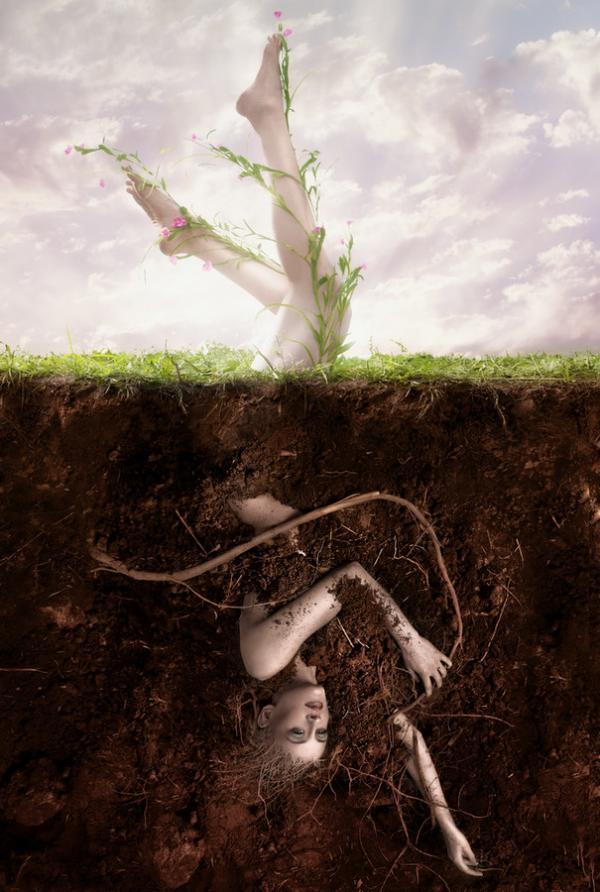This week's activity was to practice and learn some of the drawing tools in the program "Adobe Illustrator". Here, you simply see two lights bulbs, almost completely alike each other. The one from the left is the original image, and the one to the right is the illustrated version of that image. As simple as it may be, simply tracing the shapes of the original image. It can still be quite challenging trying to plan how your layers of each shape may be placed, and what color it may need to blend with. For example, working with shades, I used about 50% of opacity on the shading and reflection shapes on the light bulb. It was also a bit challenging how to work with different gradients and different shades of grey.
A new technique I've learned from the in-class tutorial videos was the use of the "Pathfinder tool". Using the pathfinder made it much easier to create shapes by uniting shapes together, intersecting, and excluding shapes. I mainly used the "unite" function to easily create symmetrical shapes, for example, creating a perfect circle, followed by a series of shapes to make up the bast bulb structure. Then uniting all these shapes into one made it easier to work around with, and easier to colour.
If I had all the time I needed, maybe 5 hours straight, I would be able to completely replicate the original image, including the small reflection below the bulb.
This assignment was quite straightforward, and was more tedious than difficult.