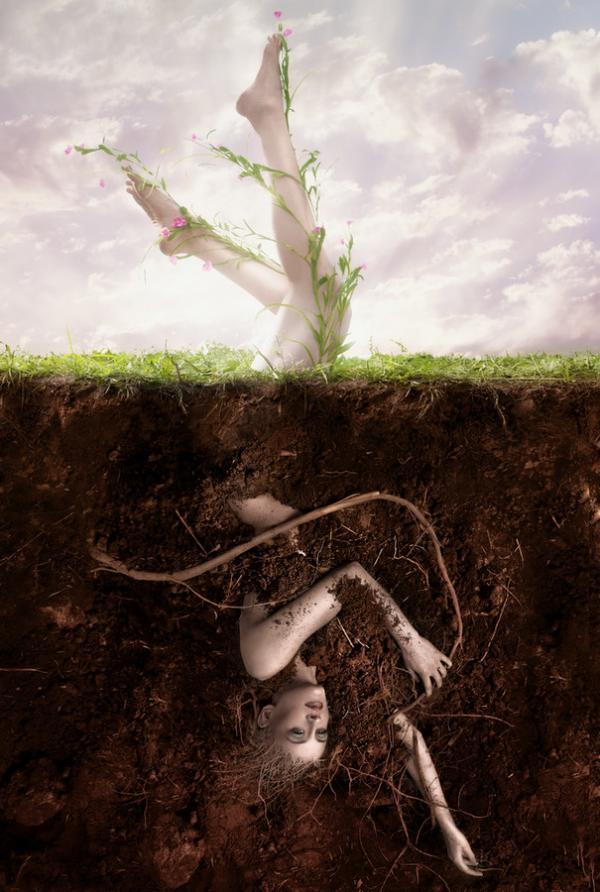This week, our CyberARTS class was assigned to create a digital self portrait. The art style I wanted to achieve was somewhere between at cross of Pop Art, and Graffiti. Throughout this piece, there are mainly three aspects, The sun burst background, splattered paint, and my face stylized in a way similar to Sgraffito.
Firstly, I used a sun burst background that had a paper-like texture, then I changed the hue to a light blue/cyan colour. Next I created a few colourized paint splatters bursting out of the center of the piece. Next, in Photoshop I used the "colour range" tool to select only the shadows of my face and copied it to a separate layer, I pasted the selection, then added a colourized gradient. After, I duplicated the selection then painted black. Finally, I used a mask on the black painted face and revealed the underlying colourized layer using a paintbrush with various sizes.
Some of the elements of design used in this self Portrait were: Direction, Size, Texture, Colour, and Value. The piece itself may seem very static, and may think your eyes are just looking all over the piece, but the more you observe, the more you realize where your eyes are leading. The first focal point begins around the bottom left corner where the yellows and reds are mostly found. Next up the green values of thick brush found on my cheek. Then the smaller brush strokes along the hair circle your eyes around the other side of the face, down past the eyes, and finally down to the other shoulder.