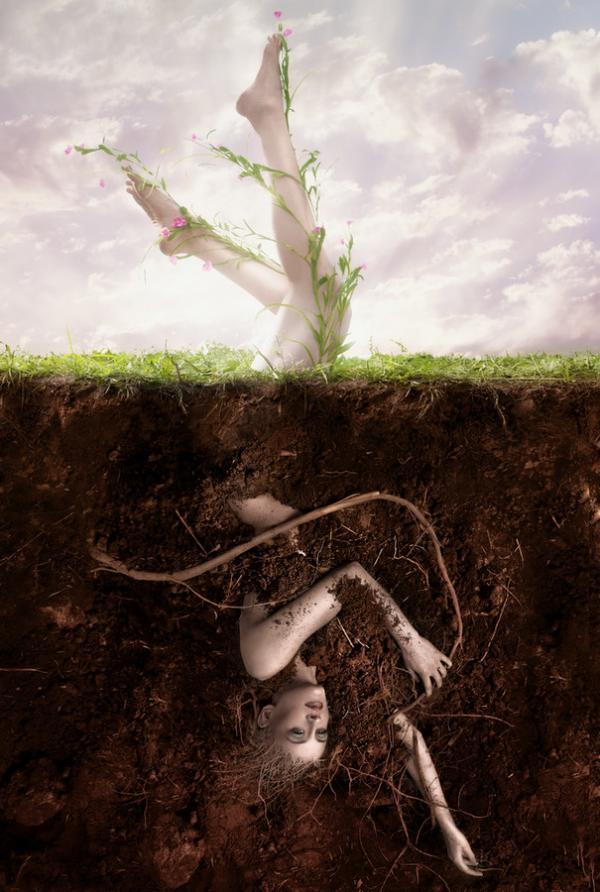Blog Post #3 - Quick Photoshop Self Portrait
I've recently created a photoshop self portrait for a profile picture. Here, I selected background blur with a black and white mask. Then selected the yellow "Nikon" logo (bottom right) and created a separate mask for it, adding the only colour in the picture. Th...